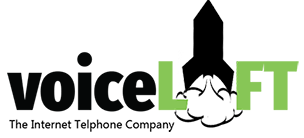VoiceLift provides the best and most efficient customer support 24/7
We understand the inconvenience of having no phone service. We also understand the urgency of restoring your service. VoiceLift support technicians are always here to work with you in these mission critical moments.
Power outages and/or ISP problem are the most likely causes for VoIP service outages. Regardless of the cause we are here for you. Please consider the suggestions below prior to contacting or support staff.
Installation of VoIP Line
When you receive your SIP phone, the equipment is ready to go out the box. We pre-configure the equipment for a true plug-and-play experience. No appointment necessary. No messy technicians in your house. Set up is quick and easy!
Once you open the phone box you will find a handset, power cord, an ethernet cable (RJ45), and the phone.
After powering up your SIP Phone
- Power down your computer, modem, and router:
- Plug in the power to the SIP phone.
- Connect SIP phone to your router with the ethernet cable.
- Power up modem and router.
- Plug your handset directly into the phone.
- Pick up the phone and make a call.
If you still require help, contact VoiceLift.
Installation with Cable Internet
When you have cable internet installation can be much quicker. The ideal network involves your Internet Service Provider (ISP) connecting onsite to a standalone modem that connects to a router (Netgear, Cisco, Linksys).
What is SIP ALG and Why is it Bad?
The problem with SIP ALG is the fact that most times, packet rewriting causes undesirable operation. The intent of the technology was to assist the packet flow of SIP and other packets and help solve NAT related problems. In this case, the ALG's function is to perform a stateful packet level inspection (SPI) of traffic coming through it. SIP messages would then be re-written by SIP ALG to allow the correct communication of signaling and voice traffic between endpoints and effective NAT traversal. The frequent result in lower end routers is however a hindrance for data transmission due to poor implementations of ALG that break SIP. Most commonly, the issues many experience relate to one-way or no audio, depending on who initiates the call. In most cases, it is recommended that SIP ALG, SPI and SIP transformations are disabled.
There are five main areas that you should be concerned with regarding your network.
- SIP ALG: Having SIP ALG’s disabled is always recommended. SIP ALG inspects and modifies SIP traffic in unexpected ways causing one-way audio, de-registration of phones, random error messages when dialing and calls going to voicemail for no reason.
- Double NAT: When routing SIP Packets, the packet will come into the modem, and be directed to a private IP address (the router). When the SIP packet goes into the router, it is given another private IP address. This SIP packet, intended for a specific destination, will no longer know where to go, causing one-way audio, dropped calls, de-registration of phones, and failed transfers among others.
- Multicasting: When a call comes into a Call Group and simultaneously rings all phones, the Internet traffic of the internal network spikes. Without multicasting enabled, you can have what’s called “port collisions”. Basically, data coming into the network is sent out to all devices on the network. Since all phones are likely using port 5060, the data spike causes packets to be dropped. This can cause failed transfers, dead air upon call retrieval, among other issues.
- DNS Server Configuration: If the DNS server being used is not up to date and consistent, devices (Polycom phones in particular) can become de-registered. VoiceLift always recommends using the Google DNS servers of 8.8.8.8 and 8.8.4.4.
- Firewall Access Rules: The simplest way to ensure that traffic is not being blocked is to allow all traffic to and from:
SIP-Node: 208.89.104.105:5060 (5061, 6060, 6061)
RTP-proxy: 199.180.223.109, 209.200.53.100, 85.92.157.36
Voice traffic can come from/to any ports higher than 1024(1024–65535), thus it is not possible to predict which port the other side will use.
The best way would be to allow all UDP traffic from/to 208.89.104.105.
Disable SIP ALG & SPI
With most setups, it is best to disable this feature as this service usually does more harm than good. The following section will help to assist most with disabling this feature on their router. The section will cover the basis of disabling SIP ALG and SPI for common devices used in small offices or homes. If you need help, please contact VoiceLift Support.
SonicWall
Like Cisco, slightly different interfaces are common, relative to the version and model of the system. Generally speaking, these devices are fairly simple to configure with administrative privileges handy. While on the LAN where the device resides, type in the IP address or host name (if DNS is configured) to access the configuration area.
From the main menu, find the “VoIP” option that usually appears on the left menu. While in the menu, uncheck the box for SIP – it often appears as “SIP Transformations” and then select the option to “Enable Consistent NAT”. Accept the settings and reboot if prompted. Understand that although this method seems quite generalized, it is the basis for disabling SIP intervention on most SonicWall systems.
Netgear
Netgear has several different interfaces. As this brand is one of the most popular for home and small business networking, variation in interfaces is common due to the large number of devices made by the company. However, the following example should provide a good reference for the more common models and show you how to disable SIP ALG on your Netgear router.
While connected to the LAN, open a browser and enter the router’s IP address.
Enter the authentication credentials – defaults are usually ‘admin’ for the username and “password” for the password.
Find the WAN setup option and locate the item where SIP is mentioned (usually, this falls under the Advanced tab).
Most models have a check-box reading something similar to “Disable SIP ALG”. Check the box, apply the settings and reboot if prompted.
D-Link
Like Netgear, D-Link has a variety of different interfaces but the methodology for disabling this setting is very similar for most models. Many models are equipped with a powerful set of firewall tools so several steps must be completed to ensure SIP traffic passes beyond the device.
Open a browser and enter the router’s IP address in the address bar. Go to “Firewall Settings” under the “Advanced” item.
Uncheck the box to disable SPI – usually, directly below this item are options for “NAT Endpoint Filtering” that must be changed to “Endpoint Independent” for both TCP and UDP.
Next, find the “Application Level Gateway (ALG) Configuration” area and uncheck the box for SIP.
Save these settings and reboot the device if requested.
AT&T (2WIRE)
At the time this article was written, most AT&T services – whether DSL or UVERSE – are packaged with a 2WIRE device. Fortunately, the company allows disabling the service with minimal headache for most models and services. Yet, some models do not have this feature making this process cumbersome.
Type in the device IP address of http://192.168.1.254 in any browser address bar. Default username is “admin” and the password can be found on the bottom on the 2wire device.
Go to the “Firewall” menu and then select the option for “Applications, Pinholes and DMZ”. Select your phone adapter from the the list of IP addresses and then the radio button to “Allow all applications (DMZplus mode)”. Save the settings and you have now put your adapter in the DMZ plus zone.
SIP ALG now needs to be disabled via the ‘Management and Diagnostic Console’ that can be accessed by entering http://192.168.1.254/mdc (note that not all models of 2wire modems can access this menu and edit the settings).
If you can access this console, click on the “Configure Services” found under the “Advanced” heading.
A setting notated as “SIP Application Layer Gateway” should be unchecked – hit the [SUBMIT] item and follow any additional prompts.
Newer firmware deployments on current models (as of April 2015, when this article was originally written) may not allow disabling this option. Contacting customer service to remote into your device will be the only way to turn off this setting.